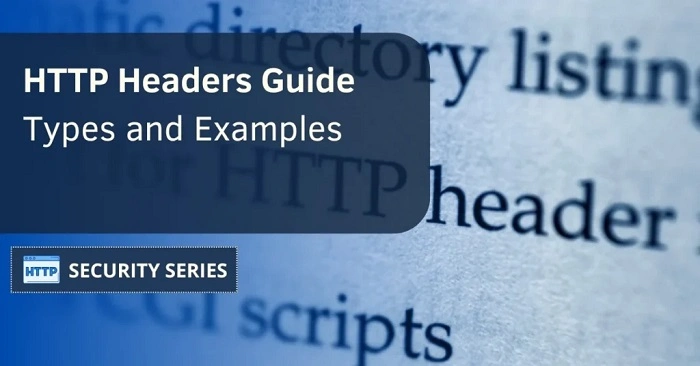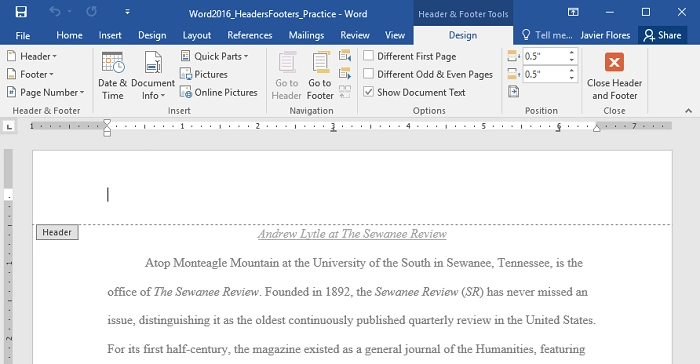Alright, let’s set the scene. You’re working on this giant Word document—maybe it’s a product catalog, a client report, or a long ol’ spreadsheet-style table filled with data. You’ve got your column headers all set up at the top, looking snazzy. But when you scroll to page two… BAM! Those headers are nowhere to be found. Just a sea of numbers, names, or gibberish without any labels to guide you. Ugh. Been there, done that.
So, you do what any sane person would do: you go Googling or poking around the toolbar and stumble upon this mysterious option—“Repeat Header Rows.”
But the real question is.what happens if you click on it? Spoiler alert: it’s like giving your headers a VIP pass to every page. But let’s break it all down, shall we?
Why Headers Matter (More Than You Think)
Let’s be honest—headers are the unsung heroes of any long table. Imagine trying to decode a 10-page Excel-style list without knowing which column is which. It’s like driving without road signs. You don’t realize how much you need them until they vanish halfway down the road.
If you’ve ever printed out a lengthy document with a big ol’ table and had to flip back to the first page to remember what “Column D” stood for, you already know the pain. That’s why repeating headers isn’t just a fancy feature—it’s a life-saver.
The “Repeat Header Rows” Button—Where Is It?
Okay, let’s not get lost in the maze that is Microsoft Word’s ribbon.
Here’s a quick path to salvation:
- Click inside the table. (This is key—otherwise the option won’t even appear. Microsoft doesn’t mess around.)
- Once you’re inside the table, the “Table Tools” tab magically appears at the top.
- Under “Layout” (not to be confused with the main “Layout” tab), you’ll spot “Repeat Header Rows” in the Data group.
That’s it. Just one innocent-looking button.
So, What Actually Happens When You Click It?
Here’s the magic: Word tells your document, “Hey, this row right here? I want it to show up at the top of every page this table spans across.”
So when your table flows from page 1 to page 2 (or page 20), that designated header row will reappear at the top of each new page. No need to scroll back up or squint like you’re deciphering ancient code.
But here’s the kicker: it only works in Print Layout View and when you’re actually printing or saving as a PDF. If you’re in Draft or Web Layout, it’ll look like nothing happened. And that can really throw you off if you’re not in the know.
A Real-Life Example (Because We All Need One)
Let me tell you about the time I didn’t know about this feature. I was prepping a 25-page report for a client, complete with financial data, metrics, and timelines. Looked good on my screen—until I hit Print Preview.
Yikes. It was like someone took a paper shredder to my logic. Page 1 had the nice, labeled table. Pages 2 to 25? A chaotic mess of numbers and dates, with no clue what anything meant. I had to manually add headers to each page like some medieval scribe.
Then I discovered the “Repeat Header Rows” button. One click, and poof—clarity returned. It was like putting glasses on your document.
Common Mistakes (We’ve All Been There)
Alright, let’s talk about the little tripwires most folks hit:
You Didn’t Select the Entire Header Row
Just placing your cursor in the top row and hitting the button might not cut it. You’ve gotta select the entire row—click and drag, baby.
You Used Merged Cells
Uh-oh. Word hates repeating merged cells. If you’ve merged cells across multiple columns in your header, Word might decide it’s too complicated to repeat. Try unmerging or reworking the layout.
You’re Not in Print Layout View
If you’re in Draft or Web view, your headers won’t repeat visually. Doesn’t mean they won’t print, but it sure messes with your peace of mind.
You Clicked the Button, but the Table’s Split
If your table breaks mid-way (like if there’s a page break smack in the middle), Word treats it as two separate tables. Meaning—yep, no repeated headers on the second half.
Headers vs. Footers—Don’t Mix ‘Em Up
This might seem silly, but I’ve seen people confuse headers (in tables) with headers/footers in Word documents. They’re not the same animal.
- Table header rows live inside your table and help label your columns.
- Document headers/footers are the ones that show up at the top/bottom of every page—think page numbers, titles, logos, etc.
Different features. Different functions. But hey, Word doesn’t make it easy sometimes.
Pro Tips: Making It Work Like a Charm
Wanna get the most out of this nifty feature? Try these tricks:
✅ Make Your Header Row Stand Out
Bold the text, shade the background, maybe even add borders. That way, when it repeats, it’s crystal clear where your data starts.
✅ Use Styles
Apply consistent formatting using Word’s styles. Not only does it keep things tidy, but if you ever convert your table into HTML or export it, you won’t lose formatting.
✅ Test It First
Before you finalize the doc, go to Print Preview and scroll through. Make sure headers are showing up where they should.
Bonus: When It Doesn’t Work (and How to Fix It)
Sometimes Word just… refuses to cooperate. Like a cat. Here’s how to troubleshoot:
❌ Table Splits Between Pages
If a row gets cut in half across pages, Word might break the table altogether. Go to Table Properties > Row > Allow row to break across pages and uncheck it.
❌ Multiple Header Rows Not Repeating
You can repeat more than one row, but you have to select all the rows you want before clicking “Repeat Header Rows.” Otherwise, only the first one gets the special treatment.
❌ Table Inside a Text Box or Frame
Bad news: Word won’t repeat header rows if your table is in a text box or frame. Try pasting it directly into the document body.
Who knew a tiny button like “Repeat Header Rows” could save hours of frustration? It’s one of those features that you don’t appreciate until you’re knee-deep in a monster table and drowning in data.
Sure, it might not be the flashiest tool in Word’s arsenal. But like duct tape or a good cup of coffee, it’s dependable. And in the world of Word documents? That counts for a lot.
So next time you’re working with a lengthy table, give that button a click. Future you—and anyone reading your doc—will thank you. Maybe even send you cookies. (Okay, probably not, but hey, we can dream.)